Introduction
Preface
Back during the release of diceroll 2.2, I wanted to learn something new in regards to Python. Even though I was using 2.5.4, there was still a lot about it that I have never delved into. Sphinx was something I had not really paid any mind to in the past. It was yet another one of those need to know only things about Python. Some things I’d get around to learning only when I had to, but only if it was part of something else that I had taken an interest in doing.
So somewhere in my discovering of PyMongo, I had been pointed to Sphinx and Jinja. They were both something about document generation. And since I had just learned about Pandas and CSV, I was in a data retrieval mood still.
In a nutshell,
Sphinx is an EXE (generated during its install from a pip command, which is still magic to me how it just runs in
Python 3.9+) that generates documents. Nothing too fancy. Just simple documents that could be read easily/quickly
through any device using any viewer. And when I learned that Sphinx could read Python modules and produce documents
from their .__doc__ strings, I knew I just had to spend a couple days learning how all that stuff happens.
So basically, my Python dice rolling module has its own operations manual now. And some rabbit holes are worth their going into.
-Shawn
Requirements

Microsoft Windows
PyDiceroll has been tested on Windows versions: 10. It has not been tested on MacOS or Linux.
Python 3.9
PyDiceroll was written using the C implementation of Python version 3.9. Also known as CPython. With some doing, this module could of course be re-written for Jython, PyPy, or IronPython.
Eclipse/PyDev, PyCharm, NetBeans, and IDLE all work fine for running this module. One of the easiest to use is Microsoft Visual Studio Code.
Your Game
PyDiceroll can be used as a standalone program. But where it shines though is when it’s imported into a game of yours.
Warning
PyDiceroll will not work with Python 2.7-.
Installing Locally to Your Folder
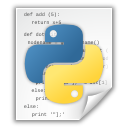
Installing PyDiceroll is as easy as always. Just copy PyDiceroll.py into the same folder
your code happens to be in.
Then add this line at (or near) the top of your code:
from PyDiceroll import roll
Installing as a Package
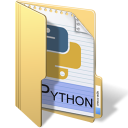
If your code setup is different, in that you like to keep your function modules in a folder separate
from your main code, you could copy PyDiceroll.py into that folder.
Say you have a folder called game_utils, and assuming you have an __init__.py inside it, just copy PyDiceroll.py
into your game_utils folder and add this line near the top of your code:
from game_utils.PyDiceroll import roll
Some ways to see if the PyDiceroll module was installed correctly is by typing:
>>> print(roll('info'))
('3.7', 'roll(), release version 3.7.2 for Python 3.9.13')
>>> print(roll.__doc__)
The dice types to roll are:
'4dF', 'D2', 'D3', 'D4', 'D5', 'D6', 'D8', 'D09', 'D10',
'D12', 'D20', 'D30', 'D099', 'D100', 'D44', 'D66', 'D88', 'DD',
'FLUX', 'GOODFLUX', 'BADFLUX', 'BOON', 'BANE', 'ADVANTAGE',
'DISADVANTAGE', and also Traveller5's 1D thru 10D rolls
Some examples are:
roll('D6') or roll('1D6') -- roll one 6-sided die
roll('2D6') -- roll two 6-sided dice
roll('D09') -- roll a 10-sided die (0 - 9)
roll('D10') -- roll a 10-sided die (1 - 10)
roll('D099') -- roll a 100-sided die (0 - 99)
roll('D100') -- roll a 100-sided die (1 - 100)
roll('D66') -- roll for a D66 chart
roll('FLUX') -- a FLUX roll (-5 to 5)
roll('3D6+6') -- add +6 DM to roll
roll('4D4-4') -- add -4 DM to roll
roll('2DD+3') -- roll (2D6+3) x 10
roll('BOON') -- roll 3D6 and keep the higher two dice
roll('4D') -- make a Traveller5 4D roll
roll('4dF') -- make a FATE roll (-4 to 4)
roll('info') -- release version of program
An invalid roll will return a -9999 value.